Setup guide for SpaceAgent
SpaceAgent integrates HubSpot contacts and companies with geo-visualization and routing, which lets users: Visualize leads and accounts on a map for local outreach
- Discover nearby businesses and decision-makers to expand your territory
- Build optimized catering or delivery routes to visit contacts in person
- Launch geo-targeted campaigns to franchise prospects and recurring catering clients
Install the app
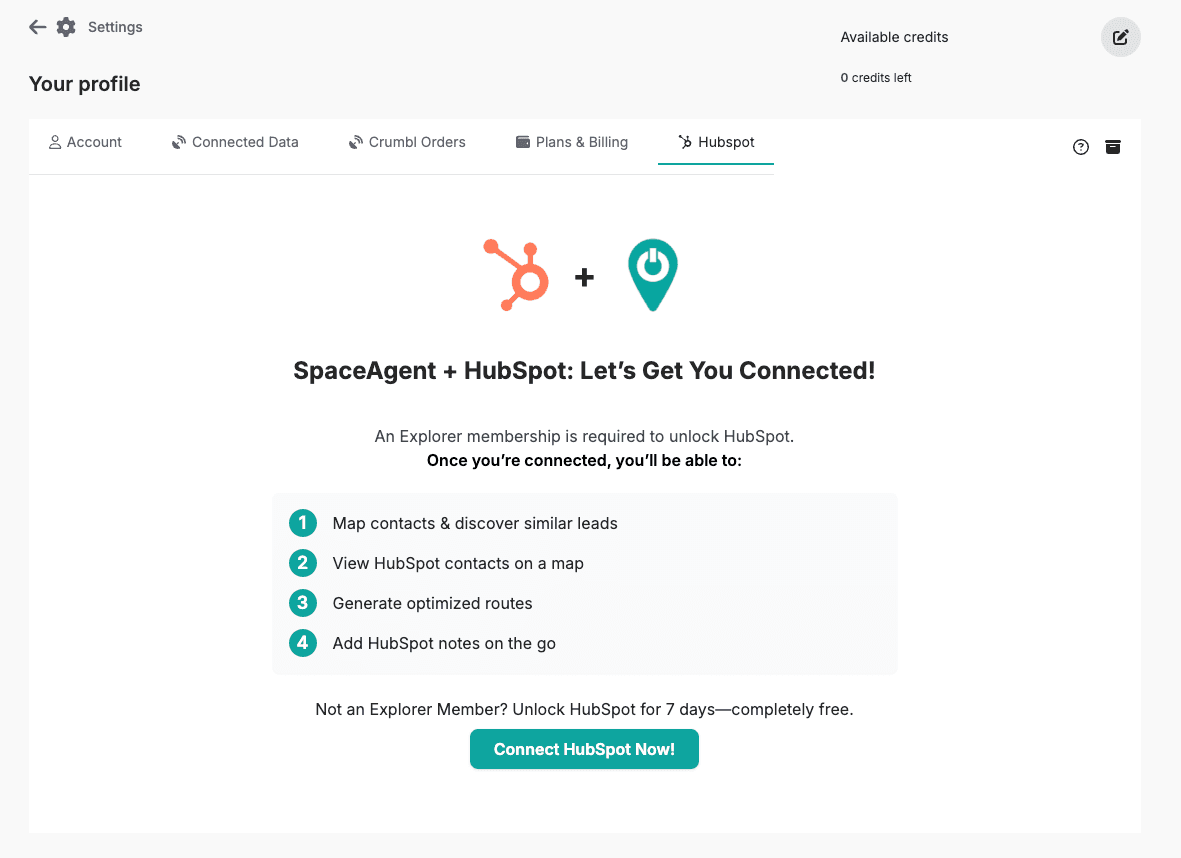
- Log in to SpaceAgent.
- Navigate to Settings > HubSpot.
- Locate the Connect to HubSpot button.
- Click Install.
- Select your HubSpot account.
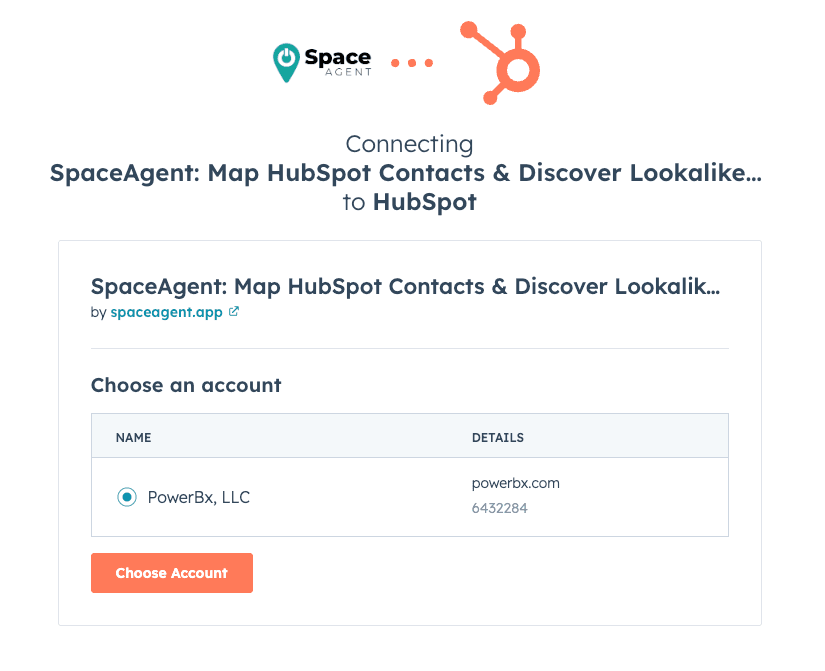
- Review the requested scopes on this screen. - SpaceAgent requests access to: - Read contact and company properties
- Click Connect app.
- You will be redirected to the SpaceAgent Integrations page, where new configuration options will appear.
#Configure the app No additional configurations are needed. You can immediately use the tool.
Use the app

- Navigate to Find Leads in your SpaceAgent account to use the tool.
- SpaceAgent automatically syncs your mapped HubSpot contacts and companies with your geo-visualization dashboard.
- Syncs run automatically at least every 5 minutes—no manual updates are required.
- You can: - Visualize new HubSpot leads on a live map - Identify nearby businesses and potential catering clients - Plan optimized in-person visit or delivery routes - Launch geo-targeted campaigns in minutes
Disconnect the app
⚠️ Note: If you disconnect your HubSpot account from SpaceAgent, contact and company data will no longer sync. Existing data will remain on your HubSpot records.
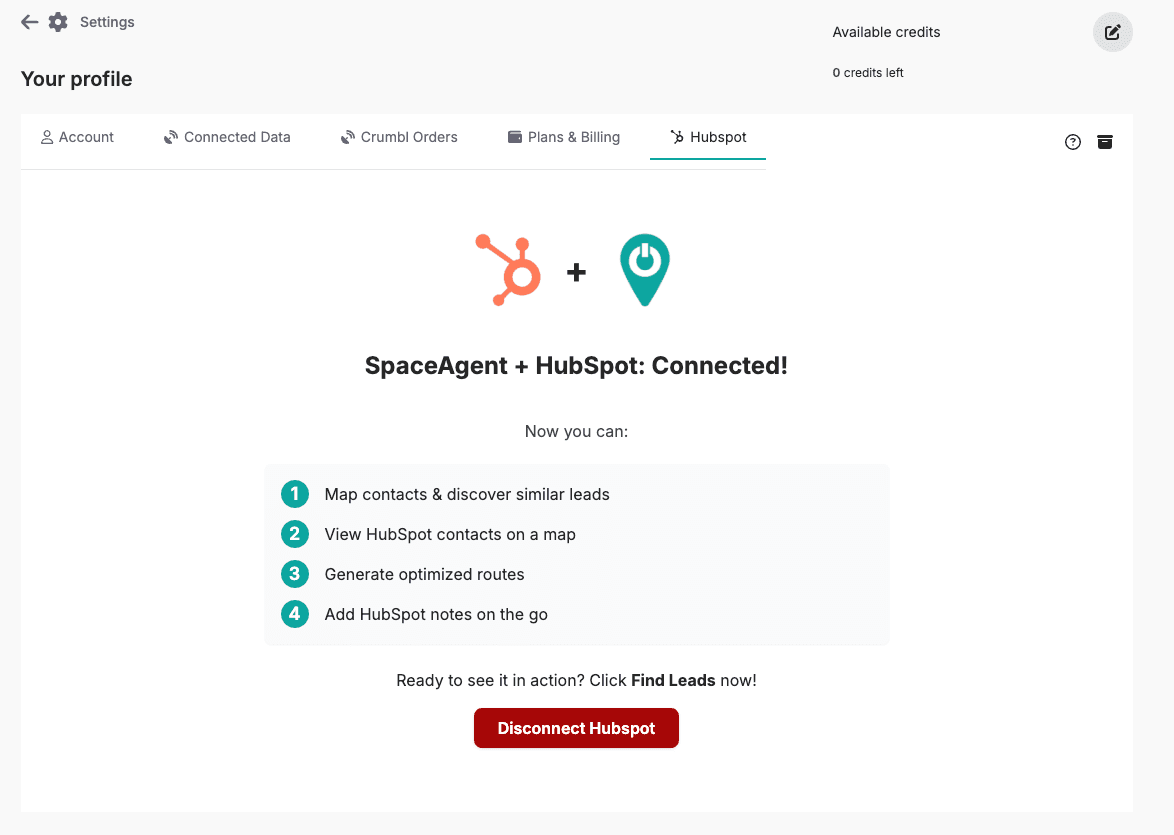
- Log in to SpaceAgent.
- Navigate to Settings > Hubspot.
- Locate the HubSpot integration card.
- Click Disconnect Hubspot.
- Confirm by clicking Yes, I am sure.
